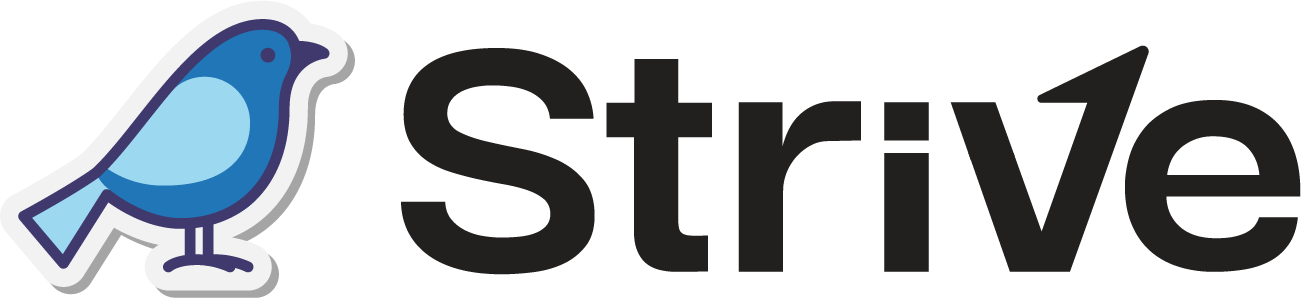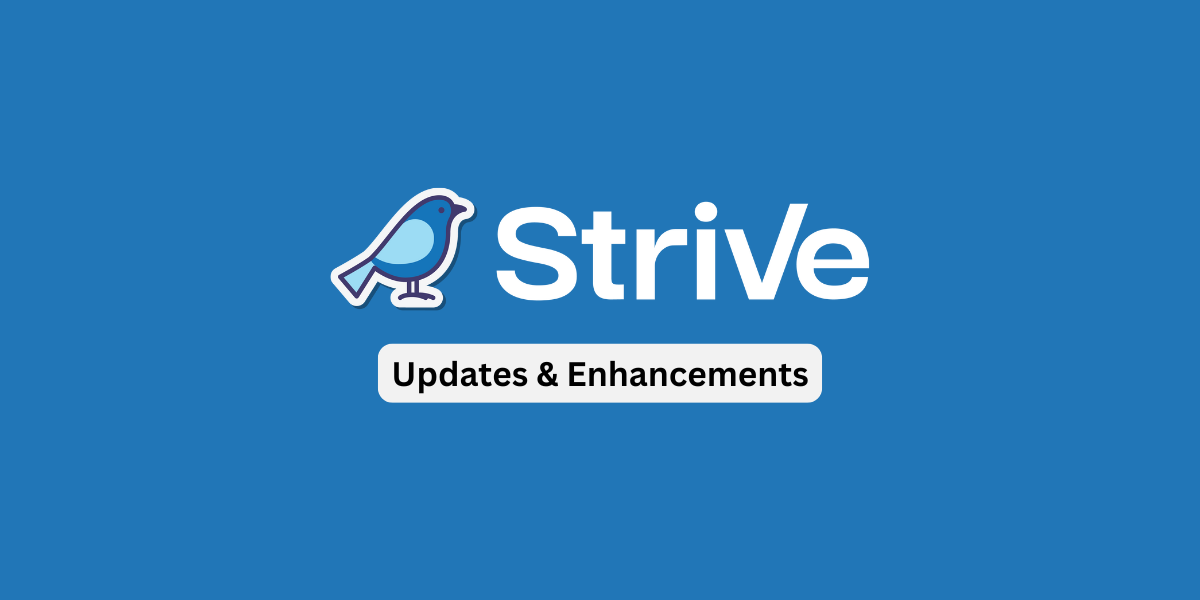Dear Strivers,
As we dive into the October 2024 update, let’s start by wishing a very Happy Deepavali to all who celebrate! We’ve added some exciting new features this month that we can’t wait to share with you. Ready to see what’s new? Read on to discover all the updates!

Changes
1. Removal of Analytics in Home Module 📊
In our efforts to optimize user experience, we’ve decided to remove the Analytics section from the Home module.
This move is focused on refining our platform and ensuring user satisfaction.
Enhancements
1. Start a Chat in Inbox Lite Easily! 💬
You can now start a chat right in our Inbox Lite module! This feature makes it super simple to connect with your contact.
Here’s how to initiate a chat:
- Select your preferred WA Personal channel if you have multiple channels connected.
- Enter the contact’s phone number in the search bar (formats accepted: +601X-XXXX, 601XX, or 01XXX).
- Click “Start Chat” to begin.
- Type your message and hit send. 📩

2. Trigger Flowbuilder and Quick Replies in Strive Go Inbox 🚀
You can now easily trigger flows or send quick replies in our Strive Go app! 🎉
Just go to the Inbox module and select the chat you want to work with. When you type “/” in the text area, you can choose either a Quick Reply or a Flowbuilder to send to your contact.
If your Quick Reply includes tags, those will be added to the contact. If you select a Flowbuilder, you’ll see a confirmation message—just click “Confirm,” and the flow will be triggered for that contact!
Note: Currently, editing Flowbuilder or removing tags linked to a quick reply isn’t available yet in Strive Go.

3. Cancel Flow with Timer Node if Contact Replies ⏳
You can now easily stop the flow when your contact replies by using the Timer node!
To set this up, just check the box below the delay timer field in the Timer node.
When the flow reaches this Timer node, and your contact responds within the set delay, the flow will be canceled.
Note: Make sure the delay is set to more than 30 seconds to allow enough time for replies!

4. Add Date Tags to Your Contacts Easily! 📅
You can now easily add a date tag to your contacts using the “Add Tagging” node in the Flowbuilder module!
Here’s how to select the date tag:
- Click the tag icon in the “Add Tagging” node.
- Select “current_date”.
- Click “Save Action” to save your selection.
- Finally, click “Save” to keep all your changes in the Flowbuilder.
When the flow is triggered, the date tag will be added to your contacts in the format dd/mm/yyyy.
This feature helps you easily keep track of when your contact messaged in.

5. Easily Add Line Breaks When Editing Messages in Inbox/Inbox Lite ✏️
Now, when you’re editing an outgoing message in Inbox or Inbox Lite, you can start a new line with ease!
If you sent a message all in one line or miss out to split it into different lines, you can simply edit it and add new lines wherever needed for better readability.
Just press “Enter” to start a new line, making it easier for your contacts to read and understand your messages.
Once you finish editing, just click “Submit,” and your updated message will be sent to the contact. 😊

6. Attach Videos in WA Personal Templates 🎥
You can now attach videos to your WA Personal Templates. 🌟
This means you can share engaging video content directly in your messages, making your communication even more dynamic and informative.
Whether it’s a tutorial, or an update, adding a video will help convey your message in a more impactful way.
Note: The WA Personal Templates can be used within the Automation module.

7. Easy Tracking of Cancelled Messages in Inbox 📅
When a scheduled message gets cancelled because your contact replied, it will continue flow up in the Inbox ticket or Inbox Lite chat accordingly.
This makes it easy to see when the message was scheduled and understand why it was cancelled—simply because your contact has replied! 💬

8. New “Total Pending” Column Added to Email Campaign! 📧
We’ve added a helpful new column called “Total Pending” to your Email Campaigns! 🎉 When you enroll contacts in your campaign or add them to the audience, you’ll see the number of pending emails in this column.
As emails are sent out, the number in the Total Pending column will go down. This makes it super easy for you to keep track of how many contacts have yet to be send out the campaign messages. 📧
To see details about your contacts—whether they are pending, sent, delivered, or bounced—just click the three horizontal lines with a magnifying glass in the Action column.

9. View Contacts from WA Personal and WA API Campaign Stats with a Double Click! 📊
Now, when you double-click on the stats in either the WA Personal Campaign or WA API Campaign, you can see the list of contacts! 🎉
For example, if you want to check which contacts received the WA Personal Campaign message, just double-click on “Total Success Sent” of the campaign. The contact’s details such as first and last name, contact number, owner, and the date the message was sent will be displayed.
This makes it easier for you to track and manage your campaign contacts at a glance! ✨

10. New Improvements in Strive Go 🚀
1. Easily Add Tags in Inbox/Inbox Lite 🏷️
While chatting with a contact, simply click their name at the top of the conversation.
Then, just tap the “+” icon to quickly add tags to help you stay organized.

2. “Additional Field” is Now Called “Custom Field” 📝
When editing a contact, you’ll notice that the “Additional Field” has been renamed to “Custom Field.”

3. New Shortcut Options Available! 🚀
By clicking the “+” icon at the bottom center, you can quickly add a contact, task , or deal.
This feature helps you perform these actions with fewer steps, saving you time and effort!

4. More Features Available in the “More Menu”! 📋
By tapping the three horizontal lines at the bottom right, you’ll be able select and access to either Inbox Lite, Keep in Touch, Tasks, or Settings —all in one convenient spot!

11. Tagging Report Enhancement
- Tagging Report Now Reflects Group Tags 👥
When you check the Tagging Report, it will now only show tags added by you or other users in your group.
This makes it easier to focus on the tags that are relevant to your group. 🎯
- New “Last Contacted Channel” Column in Tagging Count 📅
Now, when you double-click on the Tagging Count numbers, you’ll find a new column called “Last Contacted Channel.”
This helps you to identify which channel your contacts last contacted and when they last reached out.

12. Email Broadcasts Now Require a Title ✉️
When creating an email broadcast, you’ll now need to add a broadcast title. 📝
This title won’t be visible to your contacts—it’s just for you to easily identify and manage your broadcasts.

13. Flowbuilder Now Shows Previews for Videos, Images, and Text & Image Nodes 🖼️
For flowbuilder node that you can attach attachments, it will now display a preview of the media attached in the flow.
The Flowbuilder now shows previews for video, image, and text & image nodes. This means you can see a quick look at the media you attach to your flow, making it easier to manage your content. 👀

14. Activate Inbox Prompt After Connecting WA Personal Device 📱
After successfully connecting your WA Personal device in the WA Personal Setup module, you’ll be prompted to activate the Inbox for that device.
Activating the Inbox lets you receive and reply to messages directly from the Inbox module, making communication super easy and convenient. To activate it, just click the “Activate” button. 💬
If you prefer not to view/reply the messages in the Inbox module, just click “Cancel” or the X icon to close the prompt.

15. Tags Are Now Sorted Alphabetically! 🔖
We’ve organized the tags in both the Contact module and Inbox/Inbox Lite module in alphabetical order.
This makes it much easier for you to find your tags quickly. 🏷️
Example Edit Tagging in Contact module:

16. Bigger Drop Area for Attachments in Inbox & Inbox Lite 📎
We’ve made it even easier to add your attachment!
Now, when you want to drag and drop files, you can place them not just in the center column but also in the right column.
This change means you have more space to drop your files, making it simpler to attach the file to send to your contact. Just drag your attachment to either column, and you’re good to go! 📂

17. Automatically Add Channel to Flow in Inbox/Inbox Lite 🚀
Now, when you trigger a flow in Inbox or Inbox Lite for a contact’s channel that wasn’t originally included in the flow, the channel will be automatically added.
This ensures the flow runs smoothly and exactly as intended, even if the contact’s channel wasn’t set up during the initial flow configuration.
This update helps you manage communication across multiple channels, without worrying about missing any important steps! 🌟
18. Flowbuilder ChatGPT Actions are Now OpenAI Actions! 🤖
To make things clearer for everyone, we’ve renamed the Flowbuilder ChatGPT Actions to OpenAI Actions.
This change helps avoid any confusion about the features you are using.

19. Notifications Now in a New Order! 🔔
We’ve made it easier to manage your notifications by reordering them! 🎉
Now, you’ll see Contact notifications first, followed by Inbox notifications, and finally Pipeline notifications.

20. Email Campaign Message Save Confirmation 💾
Now, when you save a message in your Email Campaign, a prompt will appear at the bottom right of the page. 🎉
This lets you know that your message has been successfully saved so you can continue craft the next message or exit the campaign by clicking on the Done button.

21. Channel Filters Now Respect Group Settings in Contact Module 👤
When you filter your contacts by channel in the Contact module, the filter will now respect the group settings in the role.
This means that even if a contact messages from a channel not currently in their assigned group, they will still appear in your filtered results if they have messaged into into the assigned channel previously.. 📞
22. Improved Loading Speed for Inbox Lite Chats 💬
We’ve made improvements to speed up the loading time of Inbox Lite chats! 🚀
This means you can quickly view and respond to your contact’s messages without any delays.
This optimization helps you stay on top of conversations and respond quickly, making your communication more efficient and seamless.
That’s it for the October 2024 update! We hope you found the new features helpful. Keep an eye out for more updates coming your way next month!