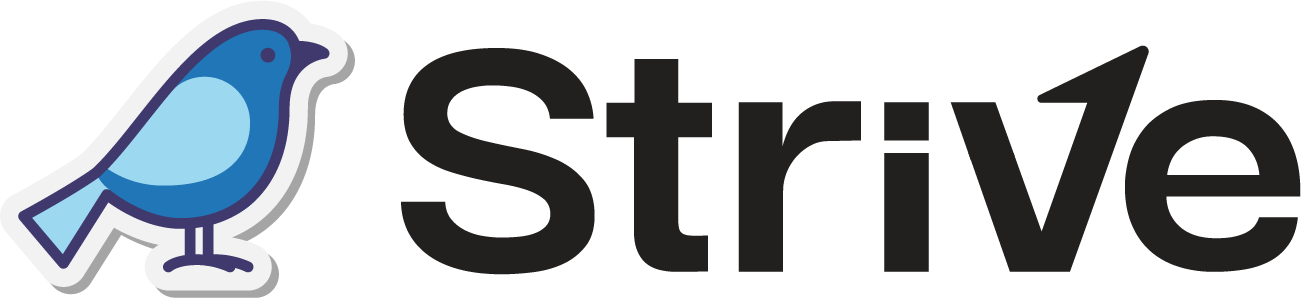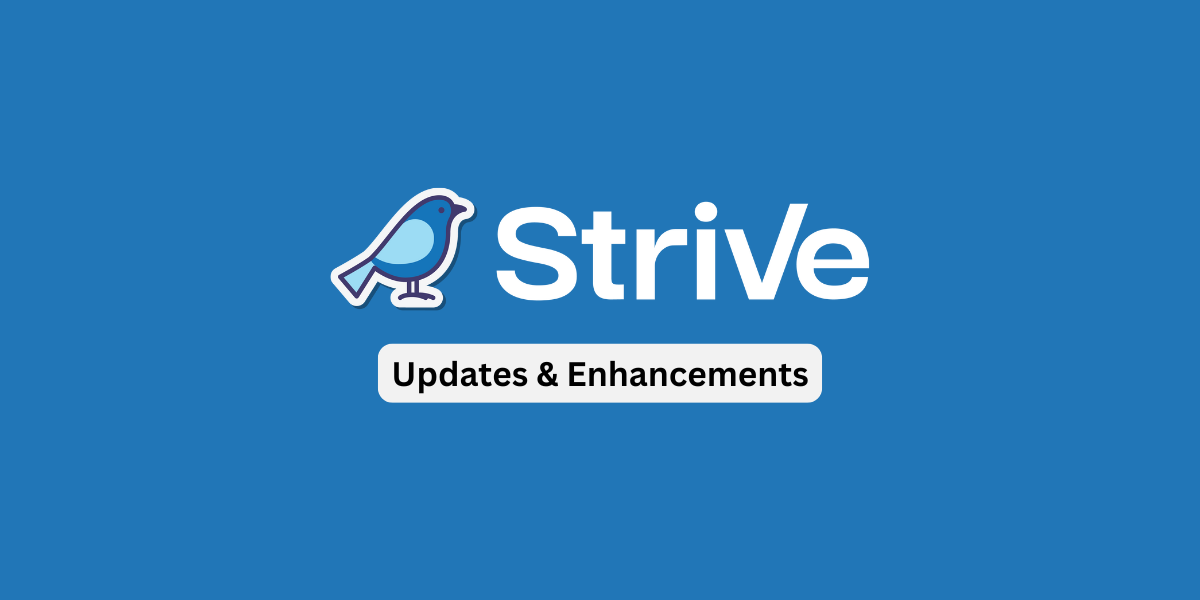Dear Strivers,
November has wrapped up, and we’re here to share all the updates we had worked on. From small improvements to big changes, there’s something for everyone. Curious to know more? Read on to see what’s in store!
Enhancements
1. Enhanced “Wait for Reply” Node in Flowbuilder ⏳
We’ve enhanced to the “Wait for Reply” node in Flowbuilder.
Now, you can set the wait time up to 7 days, giving you more flexibility. We’ve also updated the interface to make it easier to enter the wait time and set conditions for no reply.
Note: For WA API and Messenger channels, the maximum wait time should be set to 24 hours (1 day), as these channels has a 24-hour chat window limit.

2. Manually Stop a Flow in Flowbuilder Enrolment History 🚫
You can now stop a flow for a contact manually if needed. 🚦
To do this, simply click on the pencil icon to edit flow and go to the Enrolment History section. In the Action column, you’ll see a red stop icon. Just click on it, and the flow will immediately stop for that contact.
This is especially useful if you accidentally triggered a flow for a contact or when you want to prevent a flow from continuing.

3. Removal of “Free 1000 Tier Conversation” Stats from WA API Broadcast 📊
We’ve removed the “Free 1000 Tier Conversation” statistic from the WA API, as it is no longer relevant. ❌
4. Set an End Date for WA Personal Broadcasts and Blasters 🗓️
You can now schedule your WA Personal messages to stop sending after a specific date and time. This gives you more control over your broadcasts and ensures your messages reach the audience within the intended timeframe.
Simply check the box for “Set Broadcast End Date”, then choose your desired end date and time. 📅
If you’re sending instantly or scheduling for a specific time, any audience members who don’t receive the message because of the end date will appear in the Total Failed Stats. You can even double-click the stats to see which contacts will not receive the message.

5. Personalise Email Subject with Merge Fields 📧
You can now add contact-specific details directly in your email subject line using merge fields! 💌
Just insert the merge field into your email content, copy it, and paste it into the subject line.
Our system will automatically replace the merge field with each contact’s information, making your emails feel more personal and engaging. 🎉

6. Personalise Email Campaign Subject with Merge Fields 📧
You can now easily add personalized details to the subject line of your email campaigns using merge fields! 💌
This means you can include contact-specific information, like their name, directly in the subject line.
Simply insert the merge field into your email content, copy it, and paste it into the subject line.
Our system will automatically replace the merge field with the contact’s information, making each email feel unique and personal.

7. Updated Tagging Feature in WA Personal Blaster 🏷️
We’ve made an update to the Tagging feature in the WA Personal Blaster module to make it easier to manage your audience by adding tag(s). 🏷️
To add tag(s), just type the tag name in the field and press enter. You can add as many tags as needed, and they will automatically be applied to your audience upon the message being sent out. Blaster with tagging will automatically create a contact list for you/
If the contact doesn’t exist yet in the Contact module, they will be created with their phone number as the default name and added to the contact list. 📋
Note: Adding tags to the blaster is optional.

8. Saving Your Email and WA Personal Campaign Messages 📧
When you save a new Email or WA Personal Campaign message, you’ll see two options to apply the message to your contacts. You can choose between sending it to all contacts or just to new ones. 📤
Apply to All (Old and New) Enrolled Contacts: The new message will be sent to both previously enrolled contacts and newly enrolled contacts.
Apply to New Enrolled Contacts: The new message will only be sent to contacts who have newly enrolled. Contacts who were already enrolled in the campaign will not receive it.
This feature gives you more control over who receives your campaign messages.

9. Easily Bulk Assign Multiple Companies to Users 🏢
We’ve made it easier to assign companies to users by allowing you to select and assign multiple companies all at once.
Instead of assigning companies one by one, simply check the boxes for the companies you want to assign, click “Assign Company Owner,” and choose the user to assign them to.
This feature streamlines the process, making company management faster and much more efficient for your team. ✨

10. Improved Audience and Exclude Audience Selection Options 🎯
We’ve made it easier to select your audience by organizing the audience and exclude audience dropdown into clear sections across all relevant modules.📋
Additionally, we’ve removed the “Star” section from the Email Broadcast, Email Campaign, and Event modules to simplify the options. ✨
Here is an example of the section in Recipient for our WA Personal Broadcast module:

11. Finding the Right Contact is Now Simpler 👤
When you search for a contact in certain modules, their phone number and email address will now show up, if available.
This makes it much easier to identify the right contact when you’re broadcasting messages, linking them to a KPI Pipeline deal, logging a touchpoint or other actions
With this update, you can quickly find and select the correct contact without any confusion.

12. Create Follow Up Task Enhanced
- Removed “Follow Up” from Task Names
Now, when you create a follow-up task, you won’t see the words “Follow Up” before the task name. This helps to keep things clean and straightforward!
- New “Cancel” Button
We’ve added a “Cancel” button, allowing you to exit without marking the task as complete.
This gives you more control and flexibility while managing your tasks. 🛑

13. Clearer WA Personal and WA API Campaign Stats for Better Tracking 📊
We’ve made it easier to understand your WA Personal and WA API Campaign stats. Now, when you double-click on the stats, it will show you the message title and the specific stats you’ve selected. 🎯
By clicking on the message title, will display a table that shows information about the contact. This makes it clear which messages are still pending, which failed to send, or which ones were successfully delivered to the contact depending on the stat that you are viewing. ✅
This update helps you stay on top of your campaign progress and makes tracking much simpler!

14. Chatbot Count Removed in WA Personal Setup 🤖
We’ve simplified the Chatbot column in WA Personal Setup by removing the chatbot count. 📊
This change helps to simplify the information you see.

15. Deal Value Removed from Task Manager Deals 🗂️
To keep things simple and avoid any confusion, we’ve removed the “Deal Value” from deals created in Task Manager. 💼📂

16. Faster Flowbuilder Execution Log Loading 🚀
We’ve improved the loading speed when viewing the Flowbuilder Execution Log! 🌟
This enhancement ensures you can quickly access and review the log without waiting too long.
That’s a wrap for the November 2024 update! We appreciate your support and can’t wait to bring you more updates in the future. See you next month for another round of updates!