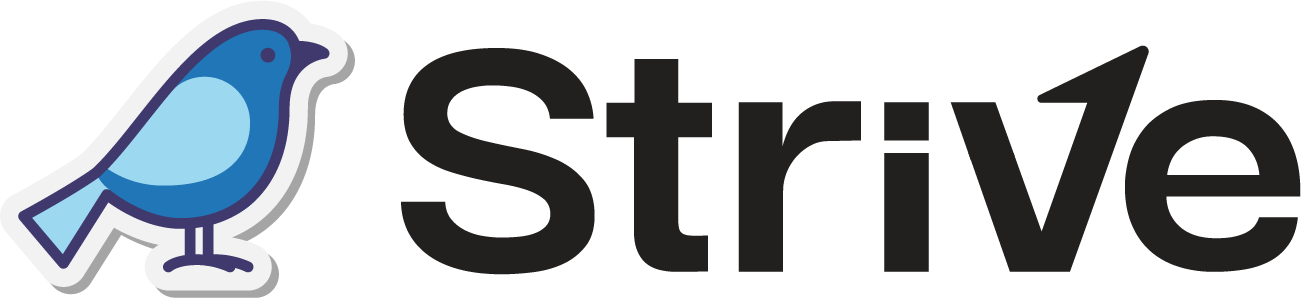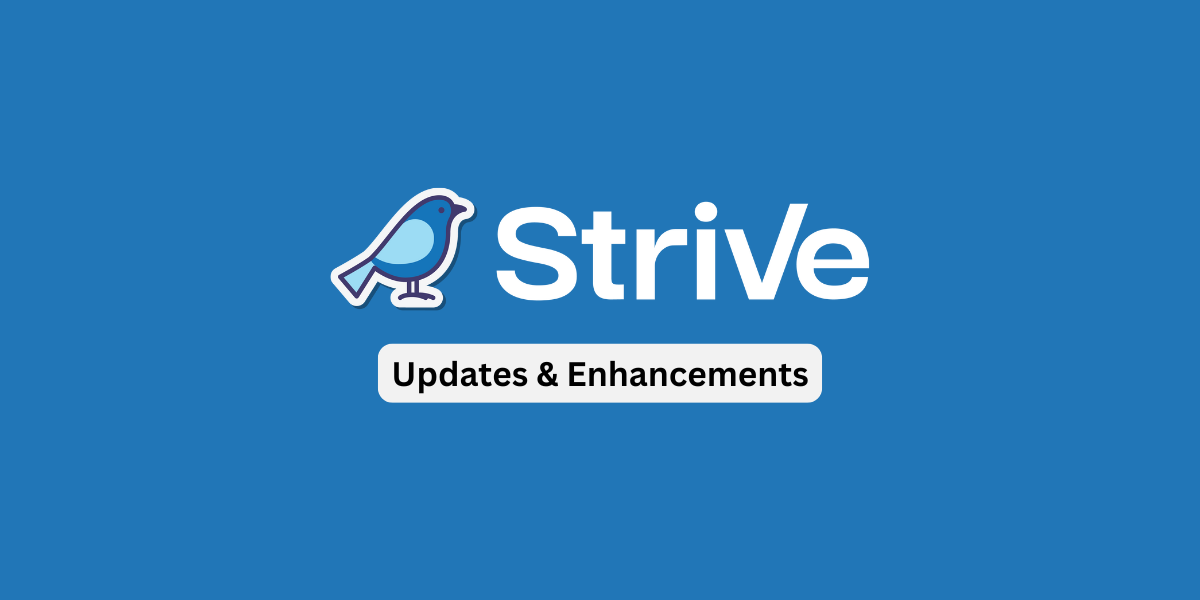Dear Strivers,
Let’s rewind a bit and check out what happened in July 2025. We made some updates to help improve your experience, and we’ve kept the summary straightforward and compact. You can also check out the list of bugs we’ve crushed right here: Canny. Read on to view the updates!
Enhancements
1. Improved Inbox Search: Find Chats by Name or Message 🔍
You can now search using both the contact name and the message content inside the chat. 🕵️♀️
This means you’re no longer limited to just the latest chats, as older messages can also be searched easily.
To search by message 🔍:
- Go to the Inbox module
- Click the magnifying glass (🔍) icon
- Tap on the 1 icon at the top to choose your search method
- Type in the message that you want to search
Search Options Explained 🔢:
1 means search by contact or phone number only
2 means search by contact name, phone number and message content
This makes it much easier to find the right chat. 🙌

2. Create Contact List Using Filter or Template 📋
You can now create a contact list based on specific conditions that you choose. 🎯
🔎 To access the filter:
- Go to the Contact List module
- Click on the Filter button

You can either use a ready-made template or create your own from scratch. 😊

📌 To use a template:
- Click on the template you want
- Make any changes if needed
- Click on Create List
- A contact list will be created based on the condition you set ✅
This helps you organise and manage your contacts more efficiently and saves you time! ⏱️

3. OpenAI AI Follow Up Node 🤖
Now you can add question to pass it to the AI. It is similar to the OpenAI Knowledge Based node but this has an additional field for you to input your question.
This will allow you pass question for the AI to process and output the answer.
🆚 What’s the difference?
OpenAI AI Follow-Up: You can input your own question for the AI to process and respond to.
OpenAI Knowledge-Based: The AI only uses the contact’s latest message to find a response.

4. New Flowbuilder Action: Condition V2 Node 🧩
We have added a new Condition V2 node in Flowbuilder that gives you more control when setting up your automation flow. 🤖
With this addition, you can now create condition groups to check multiple conditions together.
In this Condition V2, the condition group uses AND logic. That means all the conditions in the group must be true for the flow to move forward to the next step.
This helps you build more accurate and detailed flowbuilder that respond when everything matches your setup. 🛠️

5. Automatically Unassign Inbox Tickets 🔄
You can now let the system automatically unassign a ticket from a user without needing to do it manually! 🤖
Here’s how to set it up:
- Choose the action “Assign inbox ticket in round robin”
- At the Assign Mode dropdown, select “Unassign from user”
Once set, the ticket will be unassigned automatically based on your automation trigger making ticket handling much smoother.

6. Labels to Show If Chat is Routed to Human or AI 🤖
Now an orange label will appear at the Inbox chat to show you whether the chat has been routed to a human or AI.
Here’s what the labels mean:
Human 👤: The chat needs a human to respond.
AI 🤖: The AI is replying using answers from the Knowledge Based node via the Flowbuilder.
By default, chats are not routed to either human or AI. If you want to set this, you can do it using the “Handover Chat” node in the Flowbuilder.
This makes managing your customer chats more clear and organised! ✨

7. Filter Contacts Easily with “Is Not Equal” Operator 🚫
You can now filter contacts that do not match a specific value in the Contact module.
How to use this filter:
- Go to the Contact module.
- Click on the filter icon (three horizontal lines) at the left column.
- Choose “Filters”, then select the contact field you want.
- Select the operator “Is Not Equals” and enter the value.
- Click on “Apply Filter” ✅.
This helps you easily filter certain contacts and focus only on the ones that matter to you. 🎯

8. Automatically Remove Contact Tags with Flowbuilder 🏷️
You can now easily remove tags from your contacts automatically via the Flowbuilder! 🦾
Just add the “Remove Tagging” action in your flow to remove specific tags from contact based on your flow setup.
This makes managing your contacts faster and keeps everything neat and organized! 🚀

That’s all for our July 2025 update. We’ll be back with another round of update next month, so stay tuned. 😉