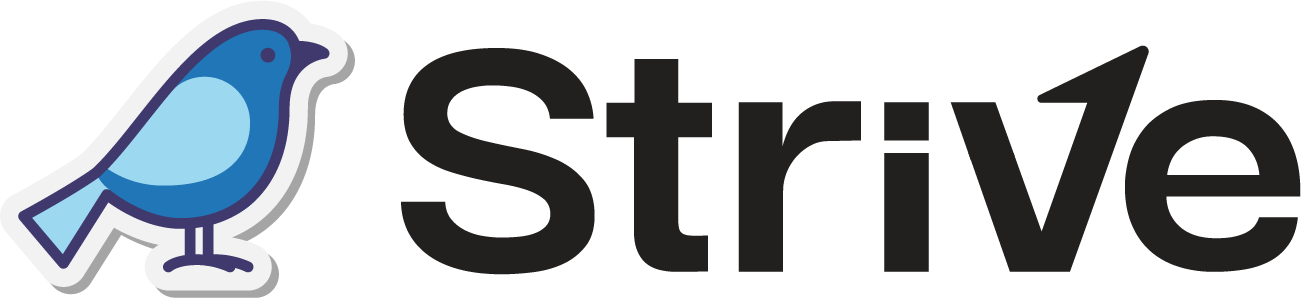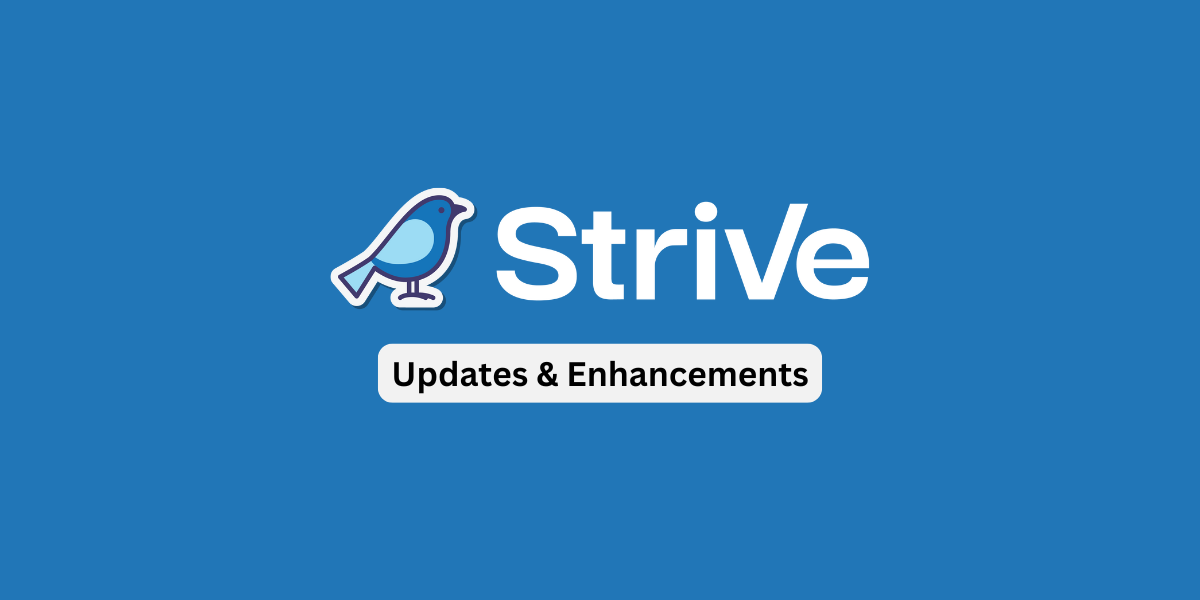Dear Strivers,
Another month has wrapped up, and we’re here with the June 2025 update! 🎉 A big Happy Father’s Day to those who celebrated last month. This month, we’ve made some improvements you’ll want to check out. Read on to view the updates!
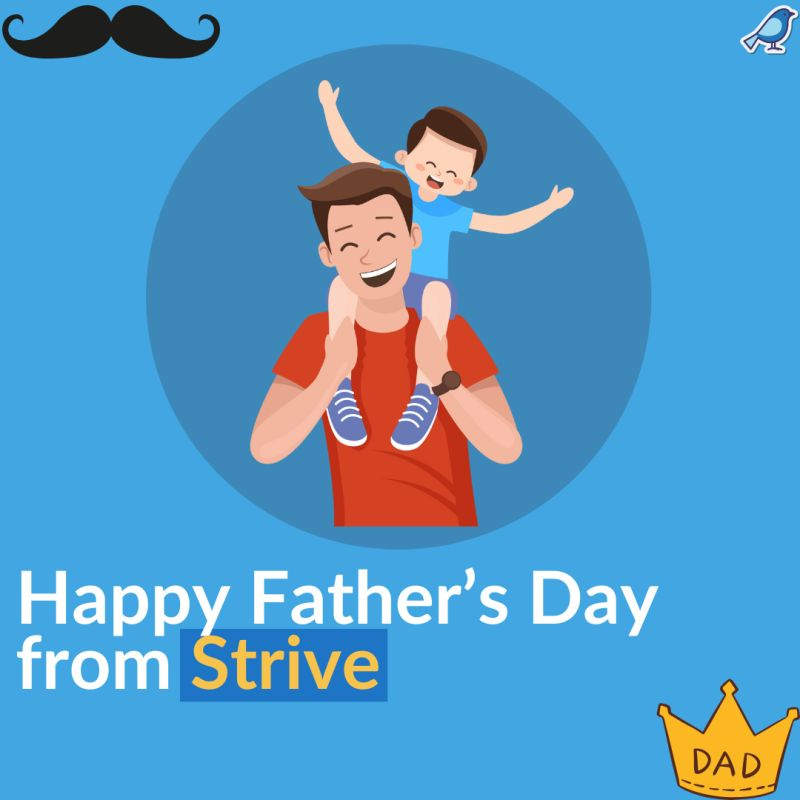
Enhancements
1. Start WhatsApp Chat Easily in Strive Go 💬
You can now quickly start a WhatsApp chat with any contact directly in Strive Go!
Just select on the contact you want to message, then tap the WhatsApp icon to begin chatting. 💬
Once you tap it, you’ll be redirected to the Inbox module where you can type and send your message right away or schedule it.

2. New Ready-Made Action Sets in Flowbuilder ⚡
You can now use pre-made action sets in Flowbuilder to speed up your setup! 🚀
Just select a set of actions, and it will be automatically added to your flow for your convenience.
This helps you save time by avoiding the need to setup common flows from scratch. Don’t worry as you can still edit or remove any of the added nodes to fit your needs. 🎯

3. Easily Set or Overwrite Variables in Flowbuilder 🧩
You can now quickly create or update variables in the Flowbuilder using the Set Variables node! 🛠️
This makes it easier to manage data and personalize your flows.
To get started:
- Add the Set Variables node into your flow.
- Click on Add Variables.
- Choose an existing variable or type in a new one.
- Enter the value you want the variable to hold or overwrite with.
Here are a few examples to help you understand better:
- If you set {{variableA}} : Option 1, then {{variableA}} will store the text “Option 1”.
- If you set {{variableB}} : {{variableC}}, then {{variableB}} will copy and store whatever value is currently inside {{variableC}}.
- If {{variableD}} doesn’t exist yet, you can still create and assign it a value or leave it blank for later use in the flow.
This feature is suitable for customizing your flow based on user actions, data input, or conditions. It gives you control over how information is passed and reused throughout the flow! 🚀

4. Manage WA Personal Connection Easily in Strive Go 📱
You can now reconnect and manage your WhatsApp Personal device directly from the Strive Go app! 🎉
This gives you more flexibility to stay connected and in control, even when you’re on the go.
To get started, click the three horizontal lines at the bottom right of the screen, then choose WA Personal Setup.

If your device is disconnected, just click on the connection and click the QR icon to rescan and reconnect. You’ll also see other options to manage the connection like enabling/disabling the inbox, turning on/off auto-create contact, deleting the connection, and setting the connection to private or public.
Want to add a new device? Just tap the “+” icon at the top right then a QR code will appear for you to scan the new connection in seconds! 📸

5. Easily Filter Chats by Type: All, Single, or Group 💬
Now you can quickly filter your chats to see all conversations, just one-on-one chats with a contact, or group chats only! 🗂️
This makes it simple to focus on the chats that matter most to you.
To filter the chat, just click the three horizontal lines icon, then pick your preferred chat type from the dropdown menu. By default, you’ll see Combined chats (both single and group), but you can easily switch to view only Single or Group chats anytime.
Plus, this handy chat filter is also available on the Strive Go app, so you can manage your chats smoothly wherever you are! 📱✨
Strive Web View:

6. Easily See Total Chats in Inbox 💬
You can now quickly see how many chats you have in your Inbox at a glance! 👀
The number of chats is shown in brackets ( ) right next to the Inbox title at the top.
This count updates automatically whenever you apply any filters, so you’ll always know how many chats match your selection.

7. Add or Remove Tags from Contacts in Inbox 🏷️
You can now easily manage tags for your contacts directly from the Inbox! 📨 Just press and hold the chat, and you’ll see the option to Add Tagging.
Tap on it to open the tagging. From there, just select the tags you want to add, or unselect the tags you want to remove. Once you close the menu, the tag updates will be saved automatically.
It’s a quick and simple way to keep your contacts better organized! 💼

8. Save & Send Your Favourite Stickers in Strive Go 🎨
You can now save and send your favourite custom stickers anytime! 🥳
To save a sticker, just send it to your device which is connected in Strive, hold on the sticker, and tap on the “Save Sticker” option that appears.

To send a saved sticker, tap on the “+” icon at the bottom left of your screen, then select “Sticker”. Pick the sticker you want and hit send to share it. 💬
This makes chatting more fun and personalized when engaging with your contacts.

9. Smarter Tag Search in Inbox 🏷️
We’ve improved the tag search experience in the Inbox module! ✨ When you type a tag name, the results will be shown in a smart order to help you find the right tag quickly.
Here’s how the tags will appear:
- Exact match (✔️ already selected)
- Partial match (✔️ already selected)
- Exact match (not selected yet)
- Partial match (not selected yet)
This helps you instantly spot the most relevant tags without needing to scroll too much. Keeping your workflow smooth and organized has never been easier! 💬

10. Redownload Media Files in Strive Go 📥
You can now redownload any media file from your contact in Strive Go if it wasn’t auto-downloaded or isn’t visible! 📸
This applies to images, videos, stickers, and documents so you won’t miss any important files.
To redownload:
- Simply press and hold on the attachment.
- Then select “Redownload media” from the options shown.
This makes it super easy to get back any media you need, even if it didn’t load the first time.

11. Easily Filter Chats by Creation Date in Strive Go 🗓️
You can now filter your chats in Strive Go based on when the ticket was created! 📅
To use this feature:
- Tap the three horizontal lines in the Inbox module.
- Scroll to the right and select Creation Date.
- Choose a preset option, or tap Range to set your own start and end dates.
This helps you quickly find tickets from a specific date or time period, making it easier to track and manage your conversations.

12. Swipe to Mark Chats as Read or Unread in Strive Go 📲
You can now quickly manage your chat status in Strive Go with just a swipe! 🙌
If you want to mark a chat as read, simply swipe it to the right. To mark it as unread , swipe the chat to the left instead.
This makes it super easy to keep track of which chats need your attention and which ones you’ve already looked at.

13. Inbox Analytics is Now Available Again! 📊
Inbox analytics is now back and ready for you to use! 🎉
You can once again track and review how your inbox is performing to help improve your team’s efficiency.
We’re also working on adding more improvements to the analytics, so stay tuned for exciting updates about this coming soon!

This wraps up the June 2025 update. Thanks for reading, and we’ll be back soon with more updates to share.