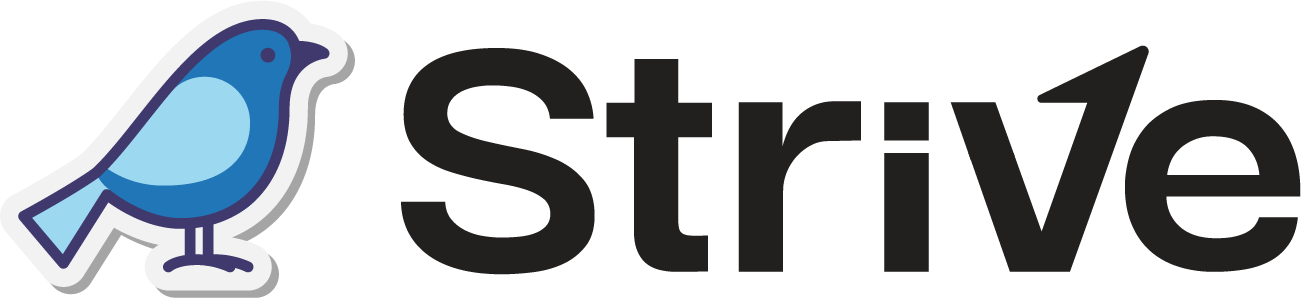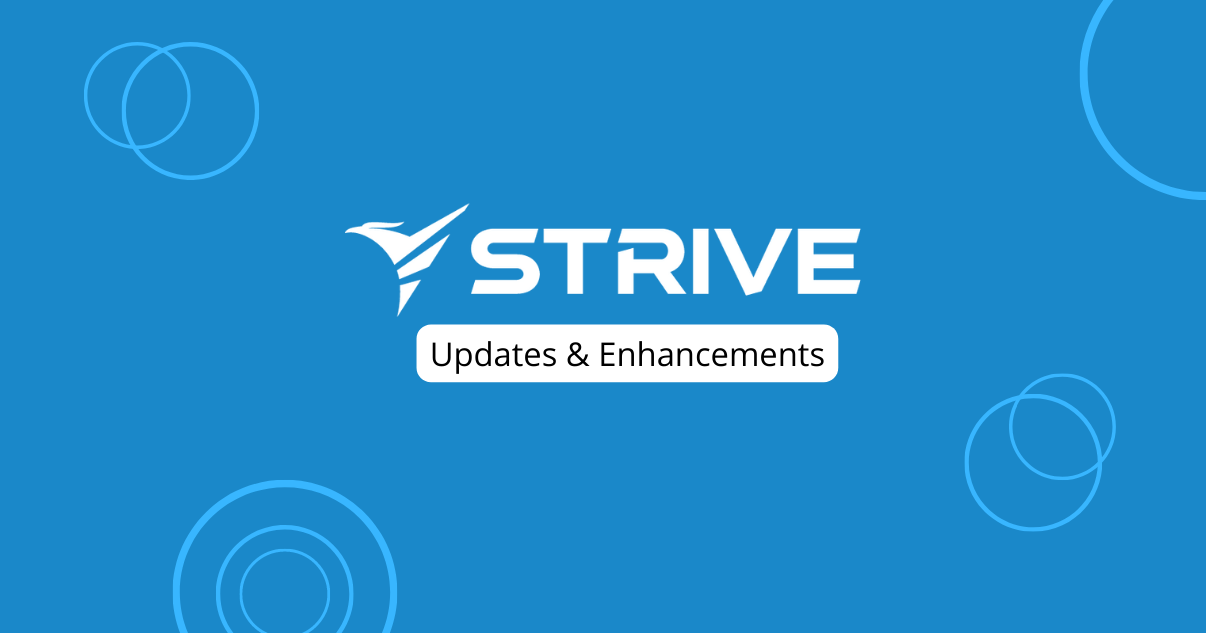Dear Strivers,
Congratulations on reaching the end of the first quarter of 2023! We are glad to present you all with such an amazing line of updates for this month. We also have two new features that you might find helpful so don’t stop now, the exciting updates are just ahead.
================
New Features
================
1. Ads Conversion Calculator
You may access it at Contact > Conversion sub-module. This ads conversion calculator is to calculate the effectiveness of the advertisement. The main goal of our Conversion sub-module is to help you identify which advertisement is the most eye-catching for your prospects. You might be wondering what conversion identity is? Well, it is the unique identifier to identify the source of leads. The conversion rate is calculated by the number of opt in over the number of products purchased.
2. Dashboard Metric
In your dashboard, now you will be able to add dashboard metric of summaries of certain contact fields or additional fields. This way, you will be welcomed with a visual summary of the specific field that you can personally select. To start adding the dashboard metric, click on the Edit Dashboard Metric then select Add Metric. From there, select the metric that you would like to display and click on Apply. You may rearrange your metrics to your liking. Once done, make sure to click on Done. To view the number of contact of the specific pie chart section, just hover over it.
================
Enhancements
================
1. Chatbot steps able to move up or move down
You can now rearrange the steps by clicking on the up or down arrow to swap the sequence of the two steps.
2. WA Personal Broadcast and Campaign has preview for message
Now, when you type your message in WA Personal, you will be able to view how your message looks in the recipient’s view.
3. Pipeline Deal able to link product to trigger purchase instantly or when deal won
In the Pipeline Deal, when you click on the three vertical dots located on the right of the Save Changes button, you will be able to view the option to link Product. Then click on Link Product at the top of the list. When you click on it, you will need to select the product that you want to link, then you can select the discount type, discount amount, and trigger purchase. The trigger purchase can be either instantly or when the deal is won.
4. Converse able to drag and drop file/image to send
Now you can either select the file/image or just drag and drop the file/image into the converse box as shown below.
5. Converse Setting for Auto Creation of Contact
If you chose to enable the Auto Creation, whenever a new ticket comes in, a contact will be created based on the information embedded in the message.
6. Contact source available in drop-down form
In the contact source field, you may either manually type in the field if it is not available or select from the drop-down. When you type in the contact source and save the contact, the field will be saved and displayed as an option in the drop-down.
7. Converse to be able to track from which ad
If your contact is opted into the a specific or multiple conversion identity, at the converse ticket, you will be able to view the converse identity that the contact is opted in.
8. Labels for deals in KPI Pipeline and Task Manager now has colour
Want to add more color in your pipeline? Well, we have good news. Now you will be able to create colour coded labels to easily identify the labels of your deal. When you click on More Colors, you can either choose the color from the color palette or you may enter the color hex of your favorite color.
9. The loader has been replaced with circle loader
We have made some changes to make the loading more beautiful looking.
10. Super Admin able to view all boards and deals
At this moment, super admin will be able to view all the boards and deals owned by the organisation users although you are not a member of the board. The boards can be found at the Shared Board section.
11. Chatbot condition added “Day of Week” option
In our Chatbot condition option, we have newly added “Day of Week”. You can easily set it up by selecting the day and the chatbot that you would like to trigger. As a result, when a contact responds on the particular day, the selected chatbot will be triggered.
12. Converse filter member
As an admin, you don’t know who is dealing with which ticket? Now you can easily find out just by filtering the members. Then you will be able to view the tickets that the specific user is handling. That is not all. Instead of only selecting to filter one specific user, you may select on multiple users to filter.
13. Conversion Contact List with Touchpoint count
In our conversion module, we have another added category which is the Contacts List that you can find below the Products Conversion. You may view the details of your contact and the number of touchpoints that you have added in for the contact. If there are fields that you would not want to view, you may disable the option at the Columns.
14. Chatbot color indicator for activated or disabled
Our chatbot module now has two different colors to symbolise if the specific chatbot is activated or disabled. Green indicates that the chatbot is activated and will run when triggered, while red indicates that the chatbot is deactivated.
Thank you for joining us for the updates for March 2023. We will continue to provide more updates for you and your team so do look forward to it and Keep Striving!