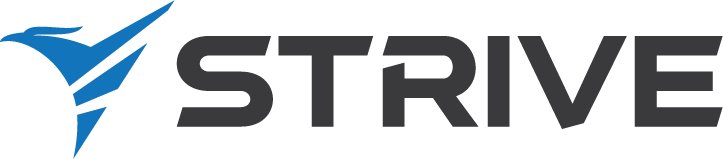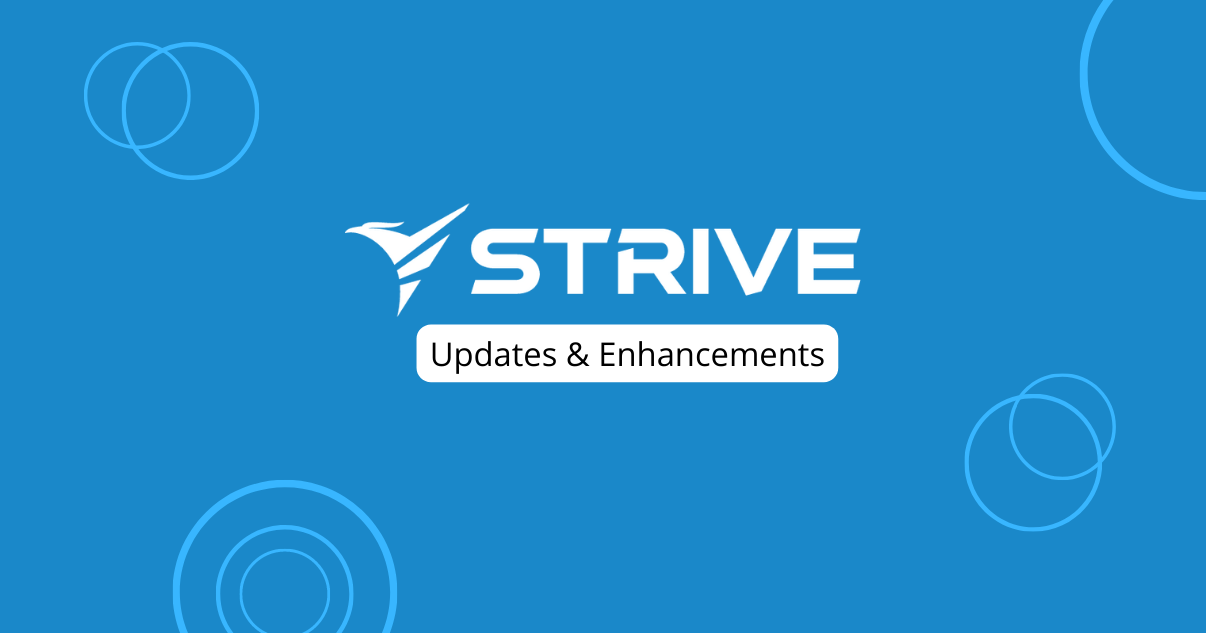Dear Strivers,
We’re thrilled to share our monthly roundup, featuring our amazing lines of updates and features for the month of May. Before we continue with the updates, we would like to wish a heartfelt “Happy Mother’s Day” to all the amazing mothers out there, whose love and care make a world of difference.
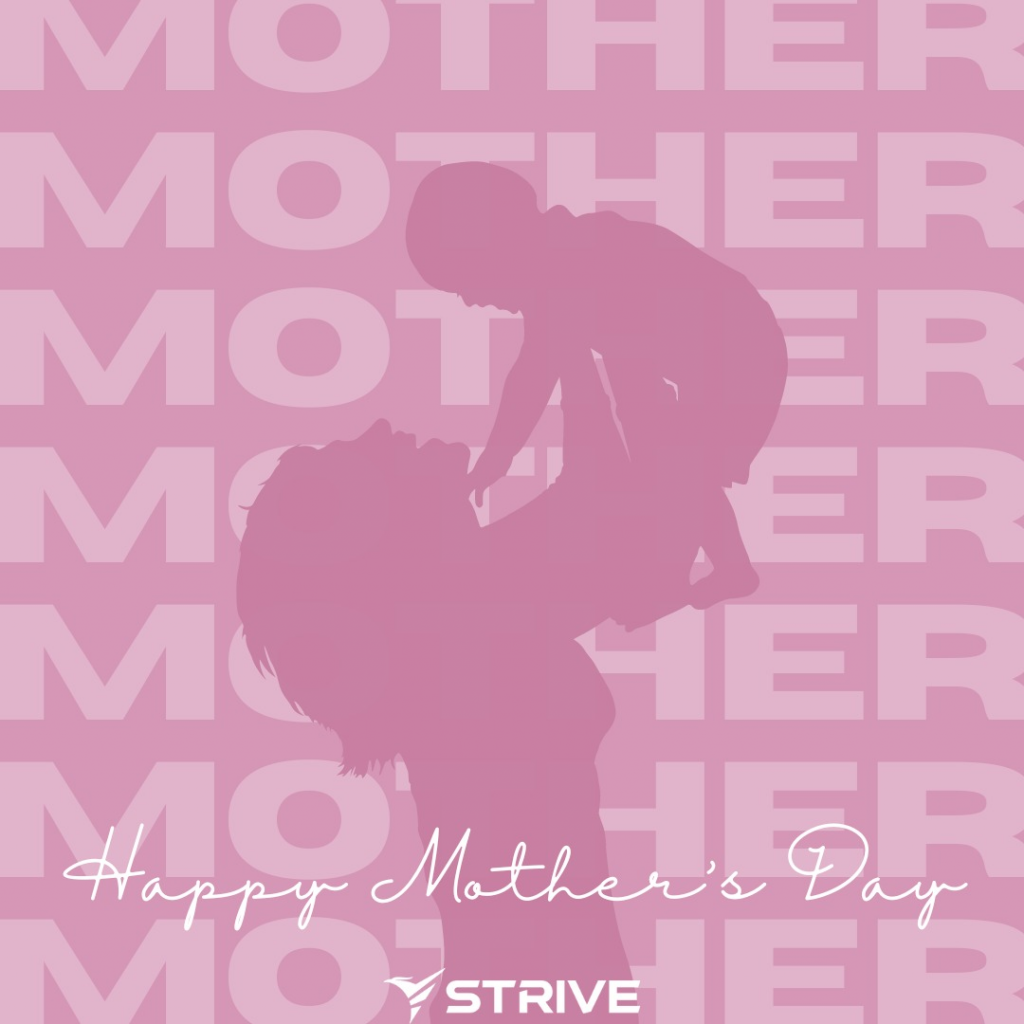
================
New Features
================
1. 💬 Converse Analytics 📈
We have good news for you! We have newly added a sub-module in Converse which is Analytics where you can view formulated graphs based on your converse tickets. That is not all! You can also view the statistics of the WA API broadcast messages that you have sent out. Here is a sneak peak of it. To view on the full analytics page, do head over to Converse Analytics. 🤩
2. 😎 WA API sandbox 💻
Would you like to test our WA API before subscribing? With our WA API sandbox, you can try it out on your own and see how it works. Access to the sandbox is available if you haven’t subscribed to the WA API yet. 🔎
3. 🎉 Introducing New WA Personal Module! 📱
📣 We’re excited to announce the release of our brand-new WA Personal module! 🎉 Take a look at the image below to see how it appears. Before diving into the amazing features of WA Personal Broadcast and WA Personal Campaign, make sure to connect your phone number in the WA Personal Setup. We value your feedback, so please don’t hesitate to reach out to us with any questions or thoughts about it.
4. 📊 Pipeline Forecast 🧑💻
Take control of your sales predictions! With Pipeline Forecast, you can easily forecast your deals and plan for success. Simply click on a deal, configure the closing probability and forecasted closing date, and voila! To view all your forecasted deals, just click on the three dots on the right of the page and select “Pipeline Forecast”. 💪🔮
================
Enhancements
================
1. KPI Pipeline search bar exclusive for kanban view 🔍
The search bar in KPI Pipeline is currently made exclusive for the kanban view. Thus, you will not be able to find the search bar in table view.
2. 📲 Mobile converse notification redirect to converse module 🗣️
When a new ticket comes in and you click on the notification, it immediately redirect you to the Pending tickets of the Converse Module in Strive Go app as shown in the image below. If a message is received from a resolving ticket, you will be redirected to the ticket when you click on the notification. This way, you may easily access your ticket and message. 
3. 🔢 When filter KPI Pipeline deal in table view, the numbering starts from 1 then continue accordingly 🔢
Now when you filter the deals in table view, the number count will start from 1 then goes to the next number until it reached the last deal.
4. 🤖 Added action in Chatbot to Unsubscribe from WA API Mailing List 📄
When you blast a WA API Broadcast or WA API Campaign to the audience in a mailing list, you may create chatbot with the button that you have added in the template. In the Chatbot action, you can choose “unsubscribe from wa api mailing list,” and when your audience click the button, they will be unsubscribed from the mailing list.
Audience that unsubscribed won’t be able to get any more messages from you if they unsubscribe a broadcast message, but if they unsubscribe a campaign message, they will still be able to receive both broadcast and messages from other campaigns.
5. 🗣️ Converse now has 72 hours free conversion window if the message comes from Facebook Advertisement
When your client engage with your Facebook advertisement through engagement on WhatsApp, the conversion window of the ticket will be free for 72 hours.
6. 🗓️ Appointment submission able to redirect to another link 🖇️
When you create or edit your appointment event, you can provide a redirection link. This allows your clients to be automatically redirected to a specific webpage after they submit their appointment booking information.
7. 📘 Contact page info revamp ✨
Regarding the repositioning of information, the image below provides a preview of how it looks. Super admins have the ability to add, edit, or delete additional custom fields. If there are any contact fields you wish to hide, simply click on the highlighted header of the field to close it. To display the hidden fields again, click on the highlighted header once more.
8. 📝 Contact created added into contact activity
When you add a new contact, the contact creation date will be shown in the contact activity.
9. 🤖 Chatbot HTTP request
With our chatbot, you can now send HTTP requests to platforms like Pabbly, Zapier, or any other service that accepts webhook data. Simply copy the URL provided by the HTTP service and paste it into the designated request URL area in the chatbot. This allows you to send data to the HTTP service whenever the chatbot is triggered.
10. ⌚ Chatbot sends follow up response if no response received within certain duration 🤖
When you choose the ‘Wait for Reply’ option in the Chatbot module, you can set up a ‘No Reply Condition’. Next, choose the time limit and the chatbot you want to be triggered. If there is no response within the set time, the selected chatbot will automatically send the response to the contact.
11. 🫣 Contact information display able to toggle
When you click on the toggle icon located on the left side of the filter, you can easily select which contact information you want to hide or display. 👀
12. 🔀 User Role Wording Change ✍️
We’ve made it easier to understand by changing the wording to “Have access to all” for the specified module.
13. 💬 Chatbot Channel for WA Personal Accounts 🗣️
Exciting news! Now you can connect your chatbot with your WA Personal account too. 🎉
Simply navigate to the channel dropdown menu and choose your WA Personal account to set up your chatbot seamlessly. It’s easier than ever to enhance your conversations and engage with your contacts effectively. Get started now!
14. 🤖New Chatbot Action: “Add to Conversion” 📃
With the latest update, you can now use the chatbot action to add a contact to your conversion.
15. 🔗 Pabbly and Zapier Integration: Added “Add to Contact List” Action 📄
In Pabbly and Zapier, we’ve added a new action that allows you to add contacts directly to your contact list that you have specified.

16. ✨Touchpoint rewording from Outcome Categories to Touchpoint Outcomes 🌟
We’ve upgraded our Touchpoint Outcomes feature to enhance usability and understanding. We’ve rephrased it for better clarity and made it more user-friendly. 🎯💪
17. 👉Chatbot repositioning step relocated to the right 🤖
Say goodbye to confusion! We’ve made a simple adjustment to improve your chatbot experience. The chatbot step repositioning arrow is now conveniently located on the right side of each step. This change makes it easier for you to rearrange and organize your chatbot flow. Get ready for a smoother and more intuitive chatbot building process! 🤖👉
18. 🚀Automation component “Add deal to pipeline” able to select contact name or company name as the deal name 💼
In the Automation module, you now have the flexibility to choose whether the contact name or company name will be used as the deal name. This customization option allows you to personalize and tailor your deal names to better suit your workflow. Take control and make your deal management more efficient! 😊🔧
19. 🔤 Alphabetical Contact Sorting in Pipeline 📊
Now, when you’re adding contacts to a deal, the list of contact is sorted alphabetically. This makes it a breeze to find the right contact quickly and efficiently. 🎉👥
20. 🔒WA Personal Setup device privacy rewording 📱
We’ve simplified the wording when you hover over the lock icon. Now, the locked device displays “Private,” while the unlocked device shows “Public.” 🔒👀
21. 🔎 Enhanced Search Capability in Contact Module and Pipeline Deal
We’ve improved the search functionality in both the Contact modules and Pipeline deal. Now, you can easily search for contacts based on their name, email, contact number, and company name. This enhancement makes it more convenient for you to find the information you need. 🧑💻🔍

We’ve reached the end of this update, but the journey doesn’t end here. Stay tuned for more updates as we move forward together.