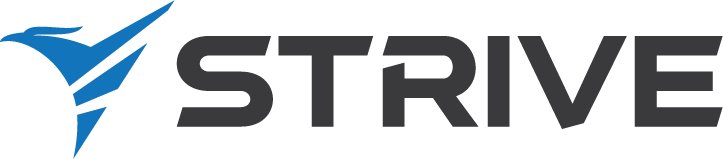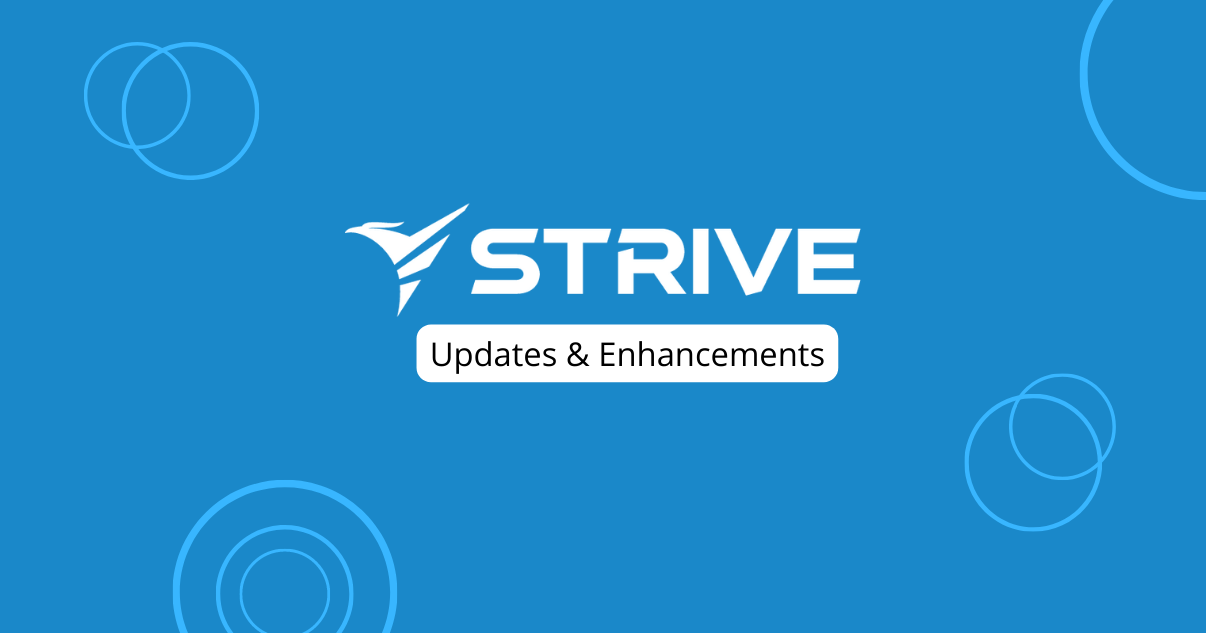Dear Strivers,
Greetings and wishing you a Happy Deepavali to those who celebrate! As we step into December, let’s rewind to November with our November Update. Before we dive into the details, here’s a quick rundown of some recent changes.

In our ongoing effort to streamline our platform, there will be 2 main changes which are:
- Conversion sub-module has been discontinued
- The create chatbot button in the Chatbot module has been disabled.
If you wish to create a chatbot, please visit our Flowbuilder module for a seamless experience.
Alright, that wraps up the changes! Now, let’s dive into the exciting updates for November.
Enhancements
1. Flowbuilder new look 🎉
What’s New? 🤔
Our flowbuilder just got a fresh new look. We have made a few changes which includes:
- The size of the handle is bigger
- Key in the fields on the right side
- Able to view the key information of the nodes at one glance
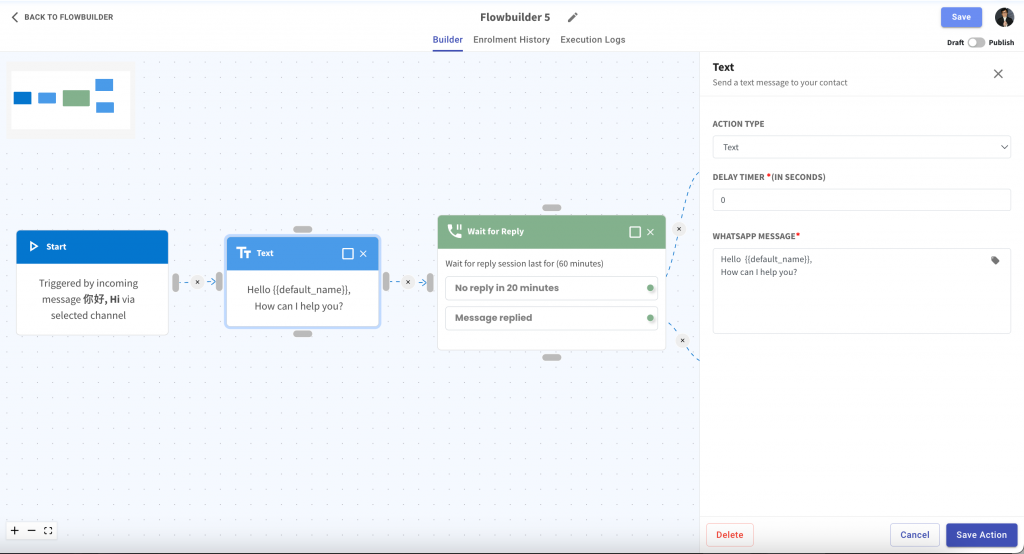
2. Bulk Delete Nodes in Flowbuilder 🗑️
Deleting steps or also known as nodes is a breeze! Simply select what you want to remove and hit “Delete Nodes.” It’s that easy! 🙌
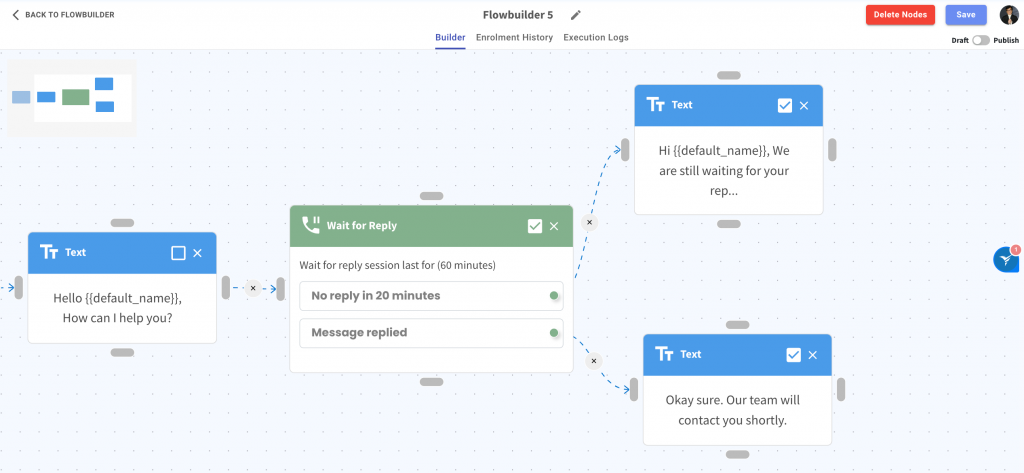
3. Change Your Flowbuilder Action Plan with Ease 🔄
Have you already picked an action plan for a node but want to switch it up? Good news! Now, you can simply click on the action plan dropdown menu and choose a different action plan.
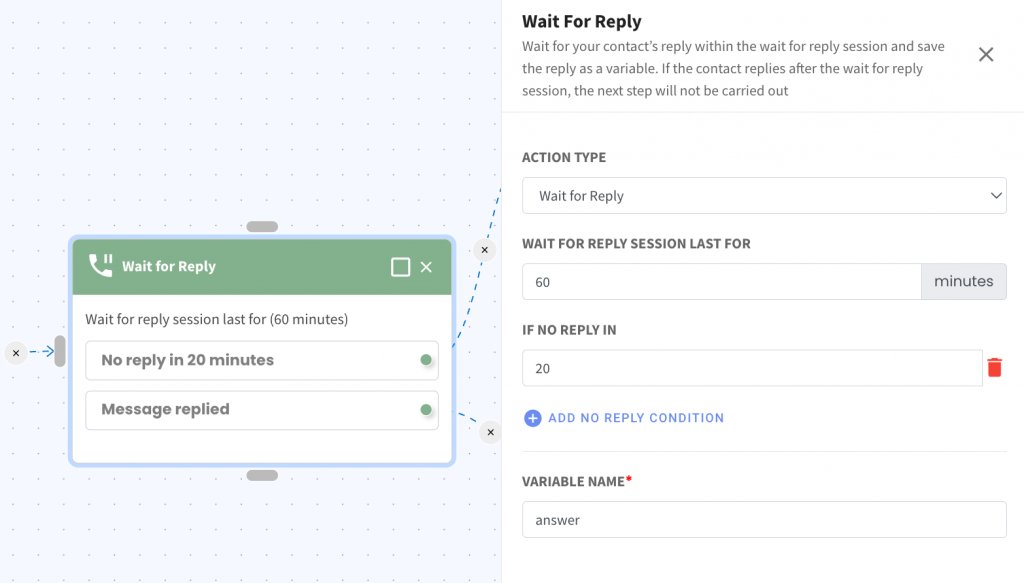
4. Clickable Phone Numbers = Instant WhatsApp Access 
In the Contact module or KPI Pipeline module, communicating with contacts has never been simpler. Just click on your contact’s phone number that you have inputted, and you’ll be redirected to WhatsApp (wa.me link) for instant messaging. 📞
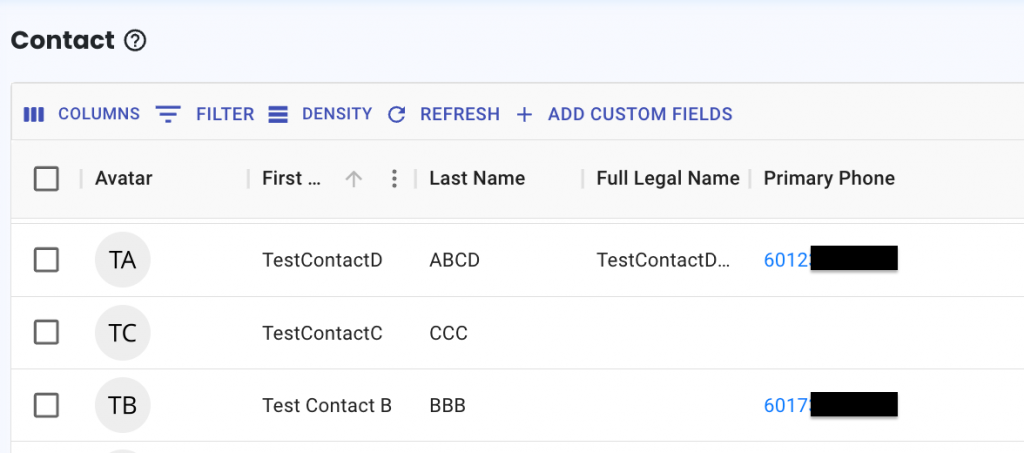
5. Easily Access Contact’s Socials/Websites 🌐
Need to visit your contact’s social profiles? Now you can! Simply click on the website link either in the Contact or Pipeline module.
*Make sure you’ve selected “website” as the type, and you’re good to go!
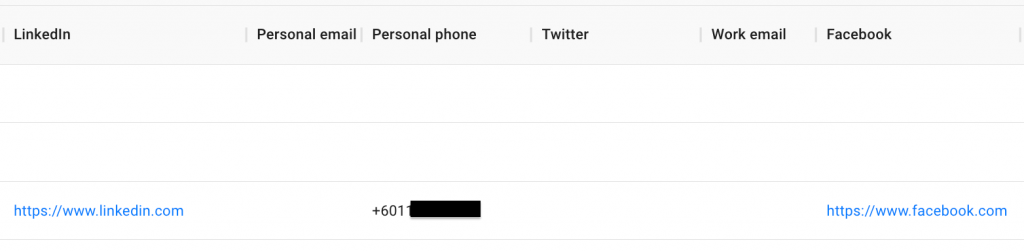
6. Customize Your Contact’s Purchases with Ease! 📝
Have a contact who recently made a purchase? You can easily record or view it in the Contact module.
Viewing Product Purchase 👀
To check the items your contact purchased, click the three-dot icon on the right side of the Pipeline, select ‘Product,’ and you’ll see the list.
If you need more details about a purchase, click on the three dots and choose “View Purchase Detail.” This will show you all the information you’ve added for that purchase.
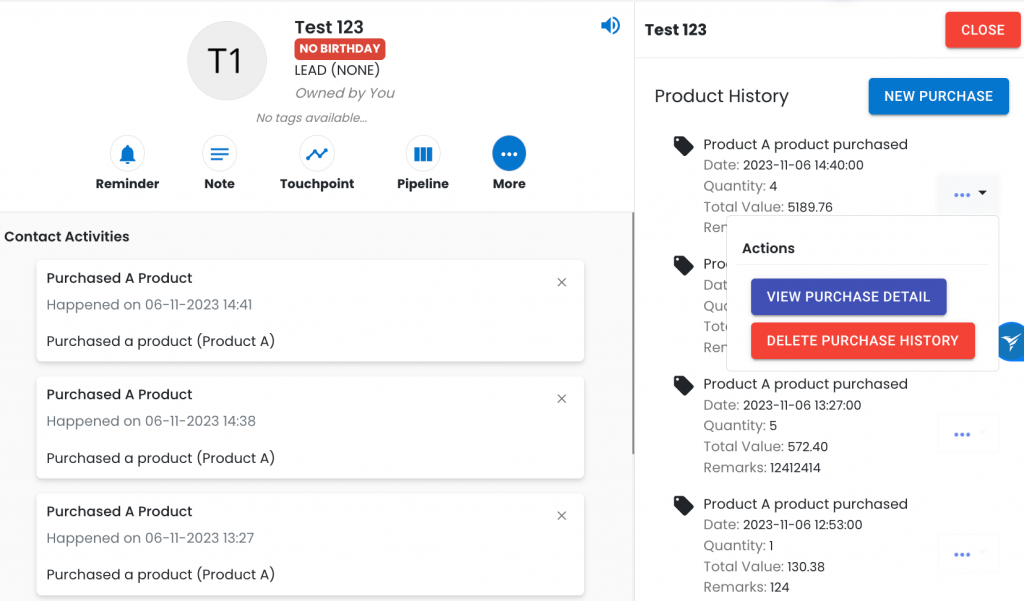
Purchase Logging ✍️
When you’re logging a purchase, feel free to customize it with details that are unique to the contact if needed.
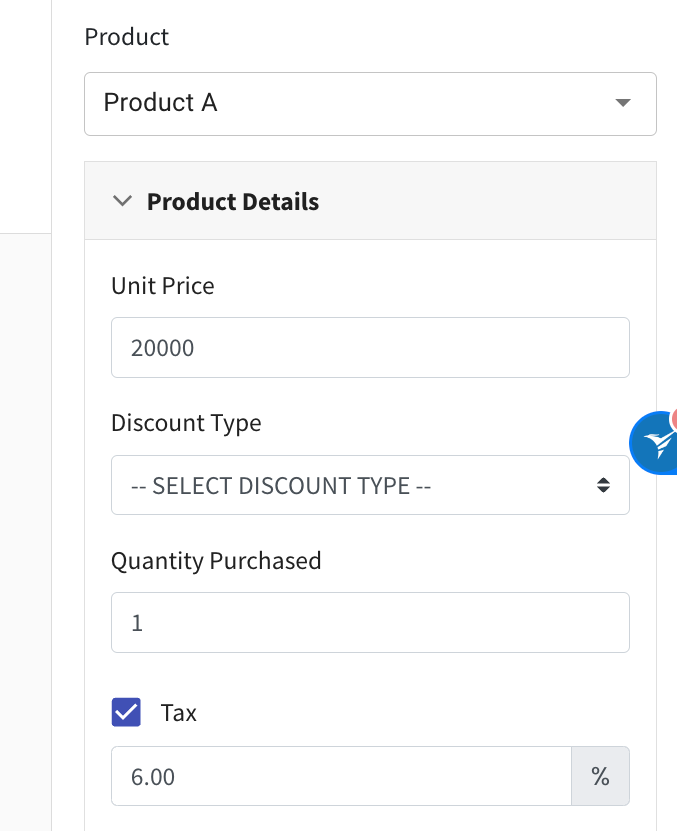
7. Export Your Linked Products in a Snap! 💪
Ever needed to export products linked to your pipeline deal? Great news! Now, with a simple click of the Export button, you can easily export all the linked products hassle-free. 📦
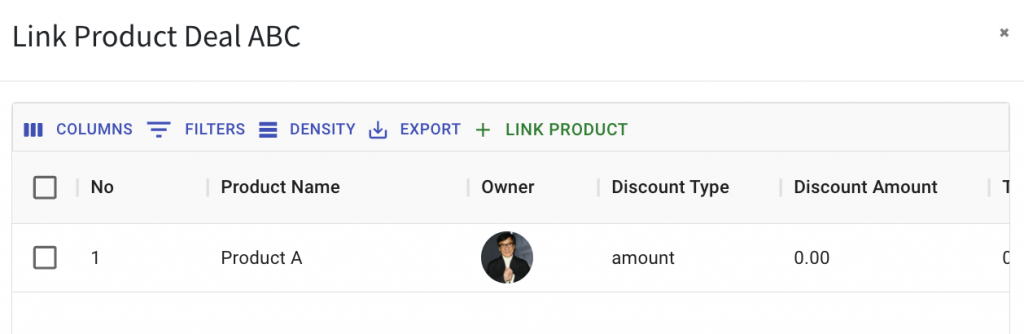
8. Step-Based Creation and Editing for WA Personal and WA API Campaigns 🚀
We’ve simplified the process of creating and editing campaigns into easy-to-follow steps.
How this helps
This change aims to make the experience more straightforward and avoid any potential confusion.
How it works
- Need to update the message?
Head to the second step and make the changes. Once done, just click on “Save Message”.
- Want to enrol your contact into the campaign?
Click next until you reached the third step which is to select the audience. Select your contacts then click “Update Campaign”
- Want to resend the message to your contact?
In the third step, remove the contact and click “Update Campaign.” Then, click “Edit Campaign,” proceed to step 3, select the contact, and click “Update Campaign” to resend the message to the chosen contact.
Try it out and let us know what you think about it 😉
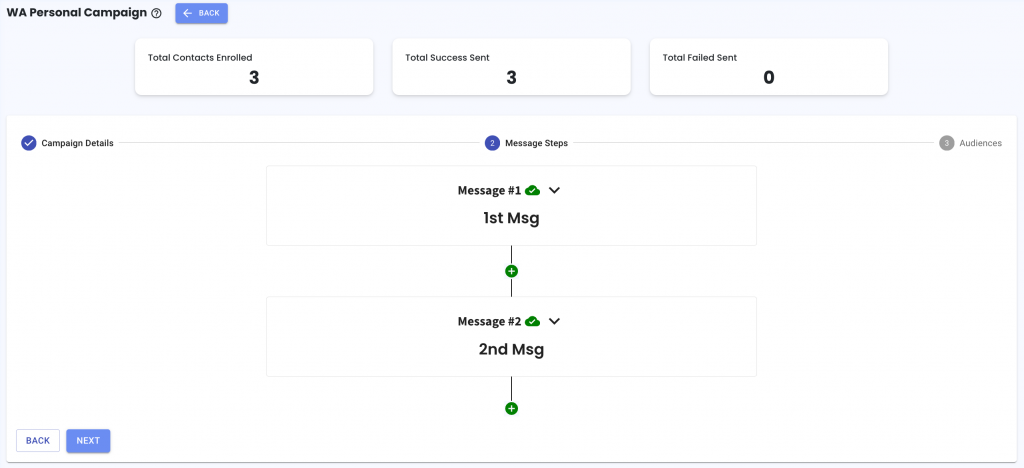
9. Email Broadcast New Look ✨
Discover a fresh new look that lets you grasp more information in one glance! Now, you can easily see who received, opened, or had issues with your emails. No more clicking through each broadcast—simply double-click on the number in the category to dive into the details. 🔍

10. Easily Create New Tags in Flowbuilder! 🌟
Exciting news! In Flowbuilder, you can now effortlessly create and add new tags to your contacts. Simply enter the name of your new tag, and if it doesn’t exist yet, just click Add “tagging name”. When your contact triggers the Flowbuilder, the new tag will be added to the contact. It’s a swift way to organize and categorize your contacts! 🏷️
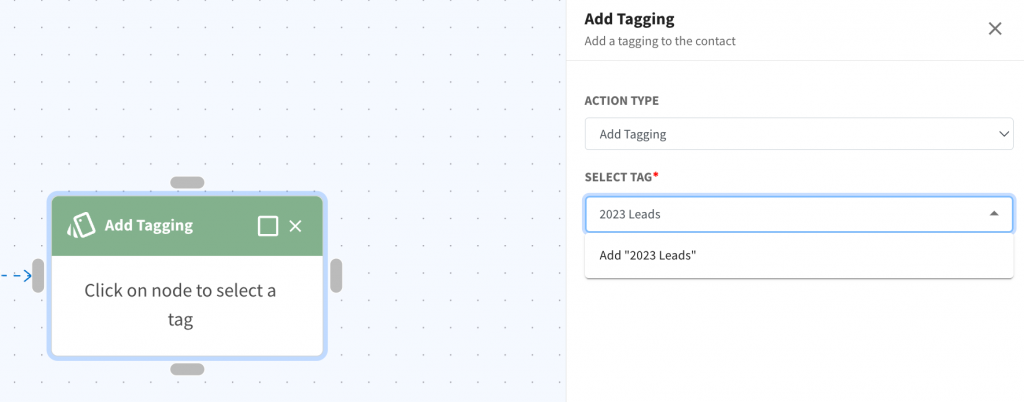
11. Say Hello to Quick Replies in Converse! 🤩
Exciting news! You can now craft quick replies in Converse with ease. Simply click on the gear icon (found next to the emoji icon), choose ‘quick reply,’ and hit the blue ‘create’ button to make your own. Once created, you can swiftly use these quick replies in Converse textbox by typing “/” and the list selection will be shown. Your quick reply message will instantly replace the Quick Reply selected. ✨
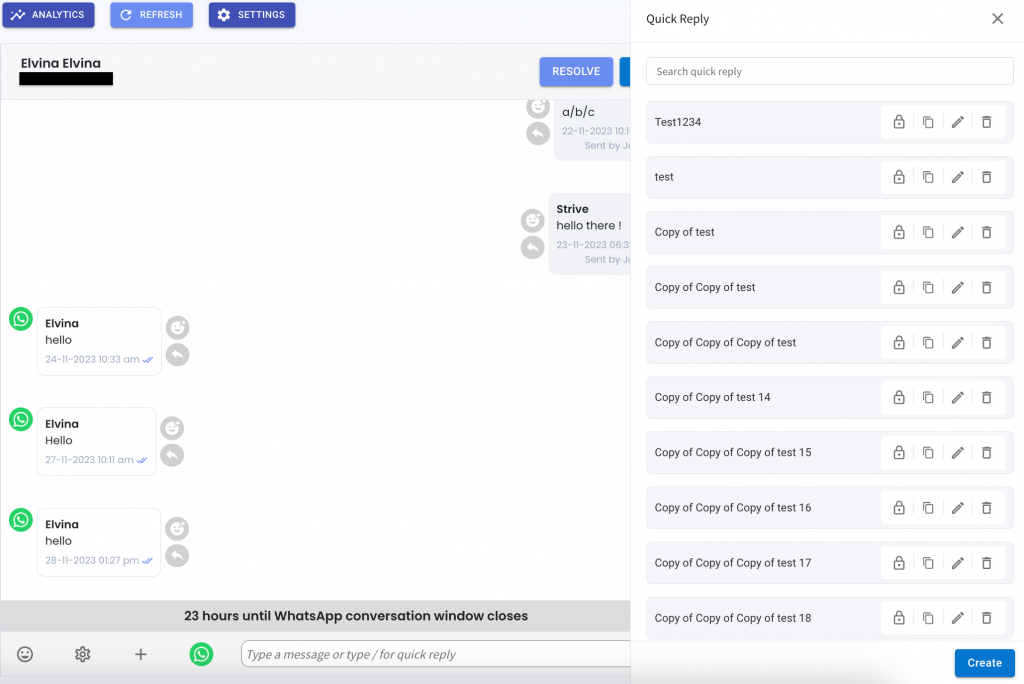
12. Tagging and Contact List Now Searchable in Contact Table View 🔍
Good news! We’ve made navigating your contact table even simpler. Now, effortlessly filter them by tags or contact lists using three simple methods: 🔎
- Click on the filter icon on the left side of the table view.
- Easily search by typing in the search bar on the right.
- Hover over the column, click the three dots on the right, select “Filter,” and input the value you’re looking for.

13. Test Your Email Broadcast Before Sending! 📧
After creating your email, easily send a test copy to yourself by clicking the “Send to Self” button. This way, you can preview how your message will appear from the recipient’s perspective. 👀
*Note: Your test email will be sent to the email associated with your Strive account, the one you use to log in.

14. Choose Your Sender Address with Ease! 📤
You can now choose which email address to send your email from if you have multiple options.
How to set up the sender email address?
Simply head over to “Manage Account” and click “View/Add Email.” After adding, don’t forget to verify your email. Once verified, your email addresses become selectable in the Email Broadcast dropdown when you click on “From Email.”
How this helps?
It’s all about giving you more flexibility and control! 🚀
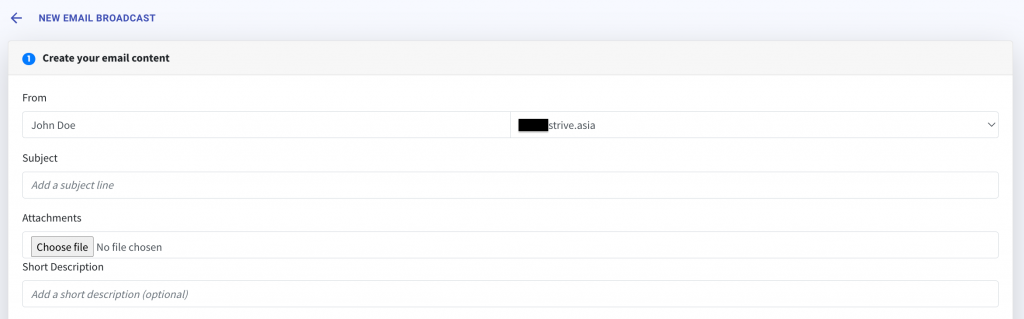
That’s a wrap for the November update! Thanks for joining us on this adventure. Keep those eyes peeled for what we’ve got cooking in future updates!